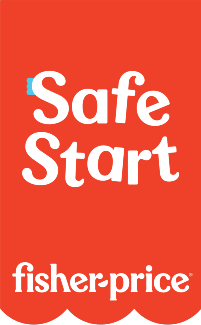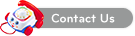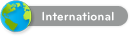Frequently Asked Questions
If all codes in the instruction manual have been tried unsuccessfully or your brand of DVD player is not listed, it is possible that the code for your DVD player may still be in the controller. You may be able to find the code using the manual search method.
This process may take a while. If you press the left arrow button more than 300 times and the green light no longer blinks, it is possible that your DVD player's code is not supported by this version of the controller. Verify version and if new version includes more codes for their DVD player. If so, send a new controller. If no new codes have been added to their brand of DVD player, you will need to follow the service policy, return for voucher or refund.
If the test card skips to the footage, which resembles the test card then proceed with testing the controller. See Testing the unit section of your manual or quick set up instructions.