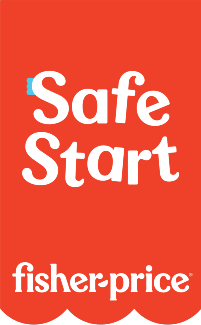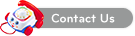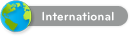Frequently Asked Questions
If your Girl Tech® Stylin’ Studio™ unit or camera is not responding please try the following;
- Open My Computer (Windows™ Vista – open Computer).
- Verify the USB Video Device appears under Scanners and Cameras.
- If you see 2 Devices (left or right image) check that the camera is your computers default camera.
- Click Start and select All Programs.
- Select Accessories.
- Select Camera and choose Scanner Wizard.
- Double click USB Video Device.
- Walk through the wizard, take an image and click Finish.
If the problem persists try and update your drivers.
- Right-Click My Computer (Vista – Right-Click Computer).
- Select Properties.
- Click on Windows™ XP click the Hardware tab then Device Manger. On Windows™ Vista click Device Manager.
- Click the (+) next to Human Interface Devices.
- The Stylin’ Studio™ will show as HID-compliant device.
- Right-click HID-compliant device and select scan for changes.
- If unable to scan for changes the consumer is not the Administrator.
- If HID-compliant device is not listed change USB ports.
- If unsuccessful please replace the product.
- If the product has been replaced, this is an irresolvable compatibility issue.
- The computer may prompt a restart.
- After the restart test the software and take a picture.
If this does not work, try a Camera Check.
- Click Start and select All Programs.
- Select Accessories.
- Select Camera and choose Scanner Wizard.
- Double click USB Video Device.
- Walk through the wizard, take an image and click Finish.
If the problem is not resolved or you did not see 2 devices in the first step, please contact us at 1-800-803-9631.