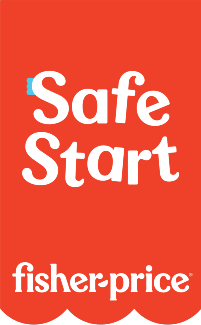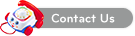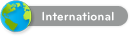Frequently Asked Questions
Follow the steps below:
• Confirm the Batmobile vehicle’s battery is charged and the power is turned “ON”
• Confirm the Batmobile RC Controller App is installed, and open the app.
• Once the app is open, Select “Novice Pilot” and follow the following on screen instructions.
• Tap the “Default Password” button to copy
• Tap on “WiFi Settings” to access your mobile device’s Settings Menu
• Once in your device’s Settings Menu, navigate to “WiFi Settings”
• Once in “WiFi Settings”, confirm your WiFi is turned “ON”
• Select the “Batmobile” WiFi network. It will be labeled with four alphanumeric characters followed by “-Batmobile”. EX: “1234-Batmobile”
• Paste your default password into the field, and tap “JOIN”
• Once the Batmobile WiFi network is joined, navigate back to the Batmobile RC Controller application.
• After a moment, a new, randomized password will be generated for your security.
• Tap the new password button to copy
• Tap on “WiFi Settings” to access your mobile device’s Settings Menu
• Once in your device’s Settings Menu, navigate to “WiFi Settings”
• You will be automatically disconnected from the Batmobile WiFi. Select it again to connect.
• Paste the unique password into the field, and tap “JOIN”
• Once the Batmobile WiFi network is joined, navigate back to the Batmobile RC Controller application.
• The Batmobile vehicle controls and video feed will appear, and
the WiFi setup process is complete.